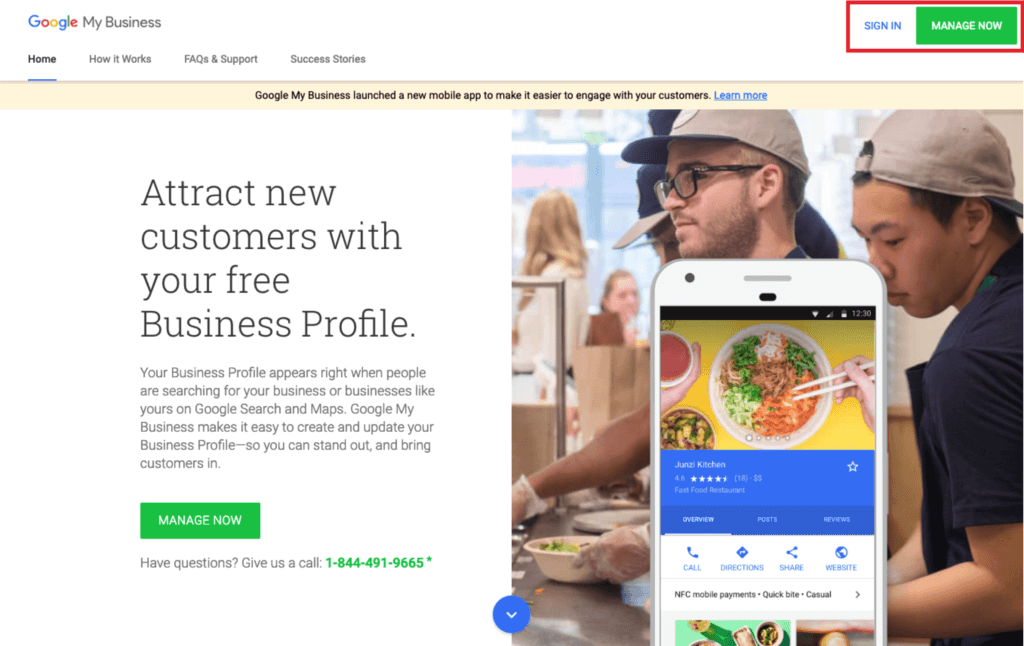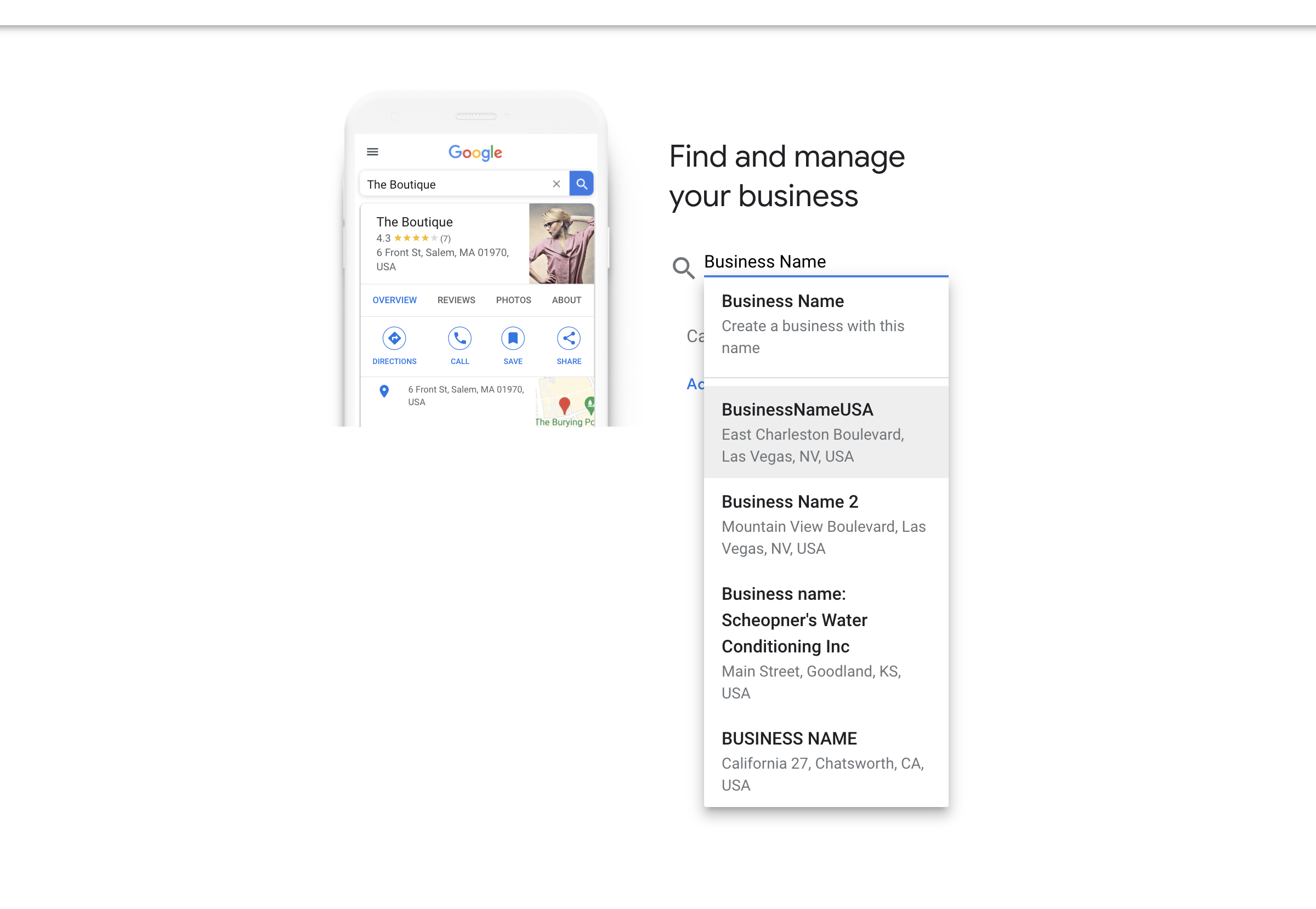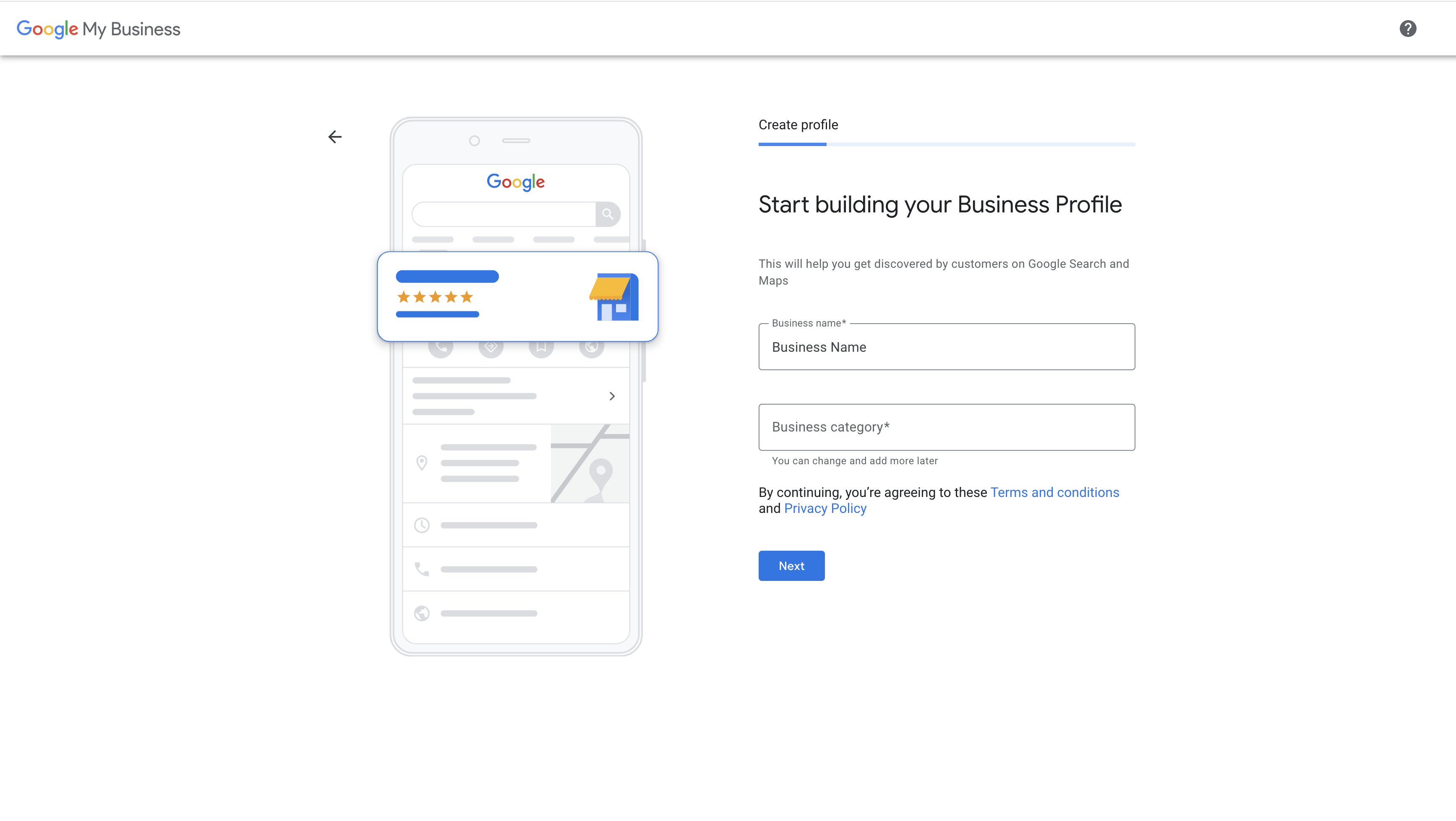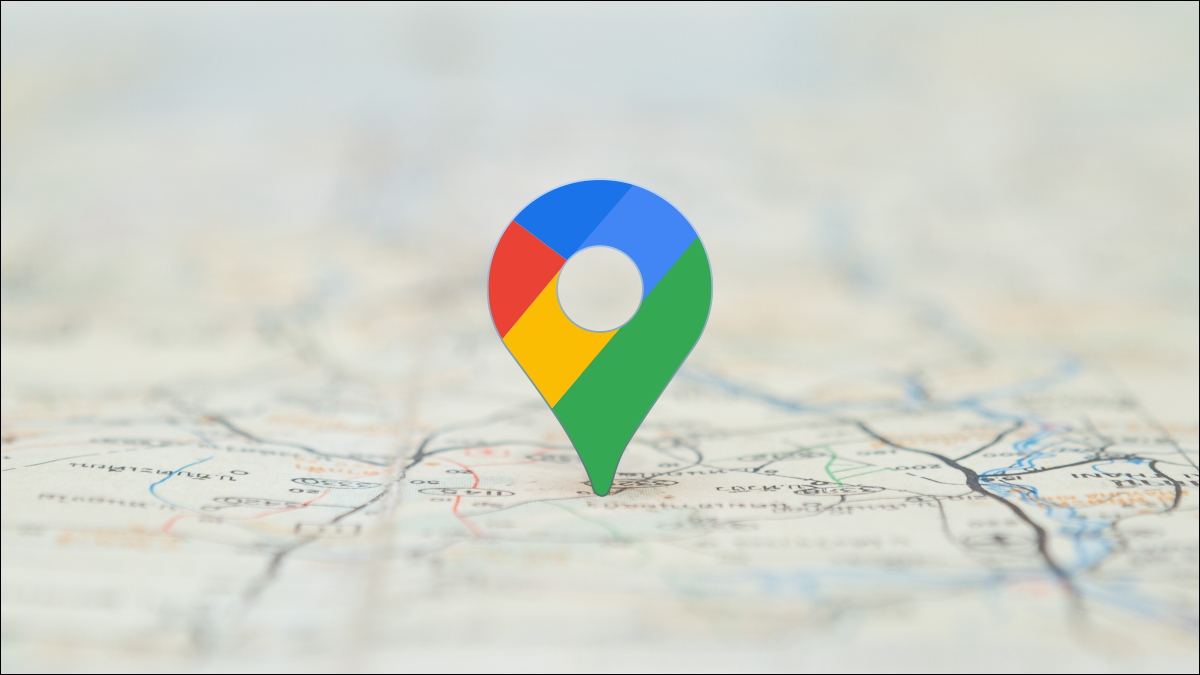Why You Should Add Your Business to Google Maps
Gain access to a huge user base
Approximately 154 million people use Google Maps each month, making Google Maps a phenomenal tool for business
owners to reach a huge potential audience. If you’re not on Google Maps and your competitors are, potential
customers who search Google Maps may flock to your competitors without ever knowing you exist.
Connect with customers looking for nearby businesses
Unlike many ads and promotions, Google Maps connects nearby customers with local businesses, so customers in
your neighborhood may be more likely to see your listing. This proximity can make potential customers more
likely to visit your business too as they’re in the buyer’s mindset.
Ensure information is accurate
Adding your business to Google Business Profile ensures the information on Google Maps is accurate. Without a
listing, you may be able to see that
Easily locate google business on Zidy Platform
Business that are on google maps are easily located on Zidy platform. Unlocking many features like google
reviews analytics and automated review invites.